How to Download and Register LAUNCH X431 PAD III
LAUNCH X431 PAD III Software Register & Download
1 User Registration
After the tablet is initialized, a screen similar to the following appears.
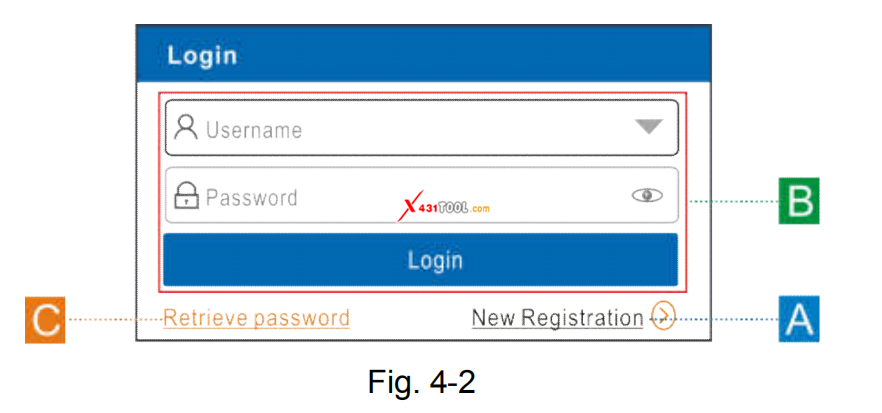
(If you are a new user, follow A to proceed.)
(If you have registered to be a member, go to B to login the system directly.)
(In case you forgot password, refer to C to reset a new password.)
A. If you are a new user, tap "New Registration" to enter sign-up page. See Fig.4-3.
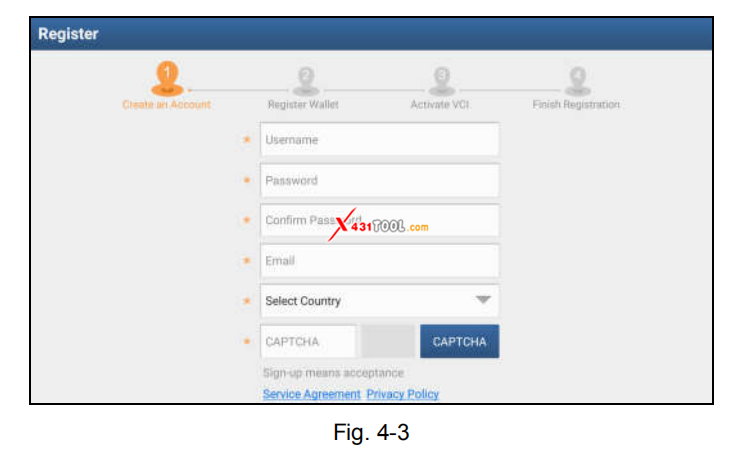
1). Create an App Account: Input the information to create a new account (all fields must be completed). When finished tap "Register", a screen similar
to the following will appear:
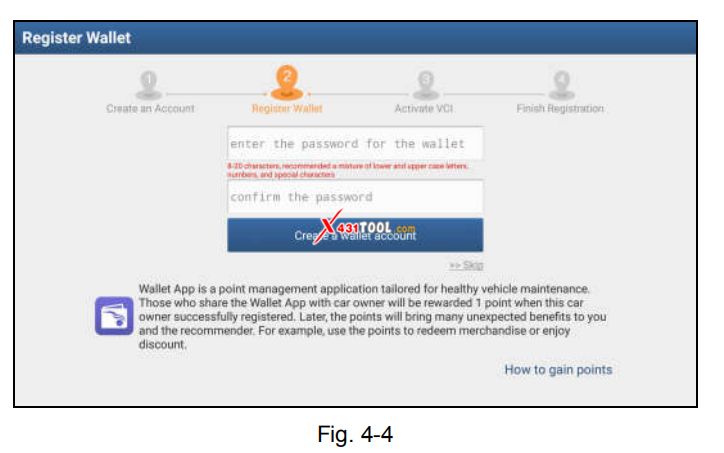
2). Register Wallet: Input the password for the Wallet (An 8-20 mixture of lower/upper case letters, numbers and special characters is recommended),
and then tap "Create a Wallet account".
* Note: You are suggested to note the password down for future use.
Backup Wallet Address & Keystore: A wallet address is automatically generated, tap "To Back Up", and then follow the on-screen instructions to store
it.
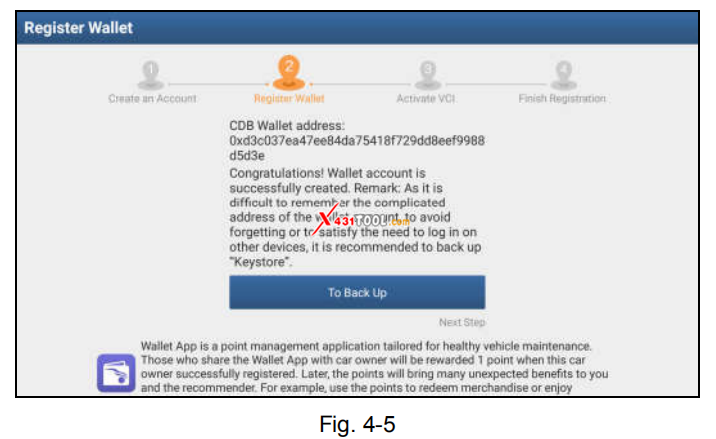
* Note: For detailed backup process, please refer to Chapter 15.6.4.
3). Activate VCI: After registering a wallet account, the system navigates to the following screen:
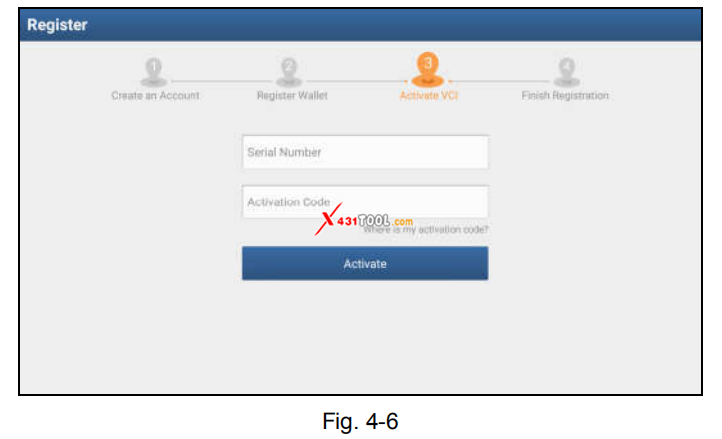
In Fig. 4-6, input the Product Serial Number and Activation Code, which can be found in the supplied password envelope.
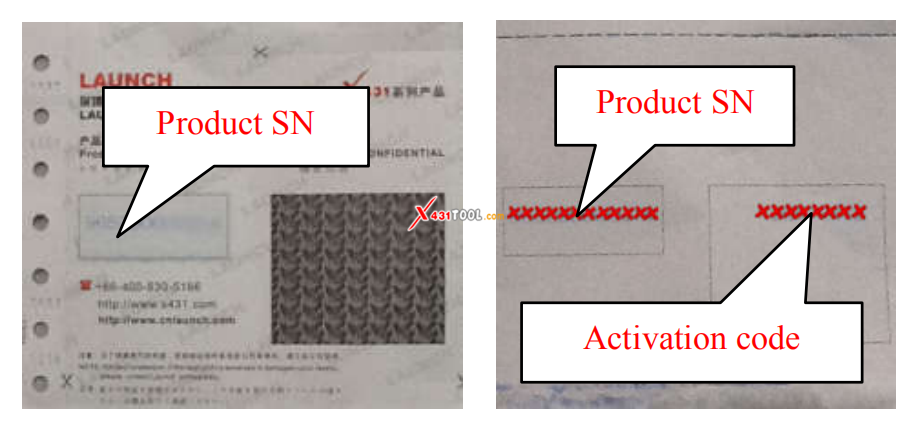
Note:
* To exit and activate it later, tap "Skip". In this case, you can activate your VCI by tapping "Activate VCI" in "Personal Center". For details,
please refer to Chapter 14.4.
* Tap "Activate" to finish your registration. A popup displays to ask you to update the diagnostic software.
* To update the diagnostic software, tap "Yes" to enter the vehicle software download screen. Tap "Update" to start downloading. To pause downloading,
tap "Stop". To resume, tap "Continue". When download is complete, the system will install the software package automatically.
Note:
* When downloading the diagnostic software or checking for updates, make sure the tablet has a strong Wi-Fi connection. It may take several minutes to
finish it, please be patient to wait.
* To download and install the software later, tap "No". In this case, enter the Home screen and tap "Software Upgrade" to download the diagnostic
software.
B. If you have registered to be a member, input your name and password, and then tap the "Login" button to enter the main menu screen directly.
* Note: The X-431 PAD III has an auto-save function. Once the username and password are correctly entered, the system will automatically store it.
After initial setup, it is no longer necessary to input the account information manually to log in.
C. If you forgot the password, tap "Retrieve password" and then follow on-screen instructions to set a new password