How to Use Launch X431 PAD VII to Do ADAS Radar Calibration on Ford F-150 2019
Matched product:
MID-YEAR Sale 2 Years Free Update US/UK/EU Ship 2024 Launch X431 PAD VII Elite PAD 7 with Smartlink C VCI Automotive Diagnostic Tool Support Online Coding and Programming
US$2,129.00
- Item No. XN-SP371
- Free Shipping
Launch X431 PAD VII Elite is an unexpected high-end diagnostic tool from LAUNCH, comes with 13.2" touch screen and 32 service functions, the compatible with ADAS calibration function, TPMS service and 8 extended modules. The new SmartLink C VCI powers you a new diagnostic level without the limitation of diagnostic tool
1. How to Perform ADAS Radar Calibration by LAUNCH X431 PAD V or PAD VII
2. How to Configure the Online SCN Coding Function in Launch X431 PAD V or PAD VII when SCN Coding Menu is Missing.
How to use Launch X-431 PAD V II to do radar calibration?2. How to Configure the Online SCN Coding Function in Launch X431 PAD V or PAD VII when SCN Coding Menu is Missing.
When the radar sensor, ACCM(Adaptive Cruise Control Module), or front bumper was replaced or it did not accord with the maintenance alignment requirements, you’ll need to do radar calibration on the vehicle.
Here we're taking a Ford F-150 2019 as an example to show the procedure step by step.
Step 1-5
(Software version: Ford V48.50 or above)
Automatically Search >> Yes >> Special Functions/ ADAS(Advanced Driver Assistance System Calibration) >> Electrical >> Cruise Control
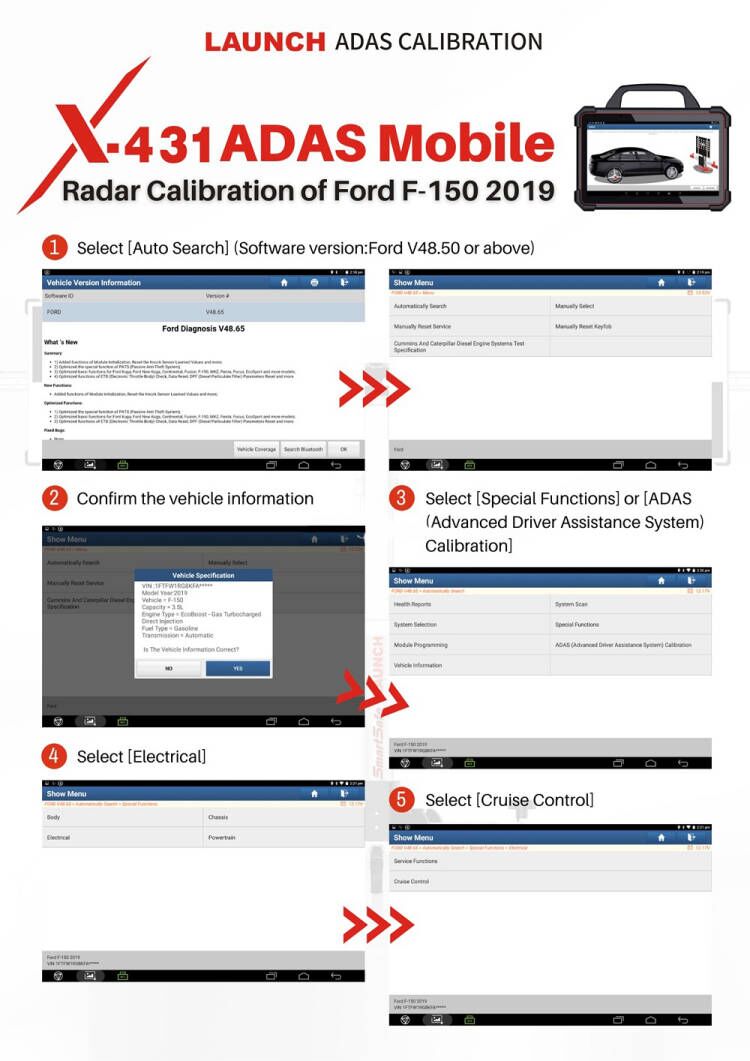
Step 6. Select “CCM#1(Cruise Control Module) calibration”;
Step 7. Follow the prompt to confirm the conditions that need to be met;
Step 8. The scanner will prompt that a Fault Code will be generated when the ignition is switched OFF before the calibration is complete.
Step 9. Drive vehicle between 50 and 80kph to perform the radar calibration. Keep driving until “Front sensor is not aligned” disappears. If the vehicle is equipped with stop/start, please manually disable before you start driving.
Step 10. You’ll get a prompt that the function executed successfully.
Step 11. Exit the calibration menu then clean down any fault codes.
Done!
How to Configure the Online SCN Coding Function in Launch X431 PAD V or PAD VII when SCN Coding Menu is Missing.
Before configuration
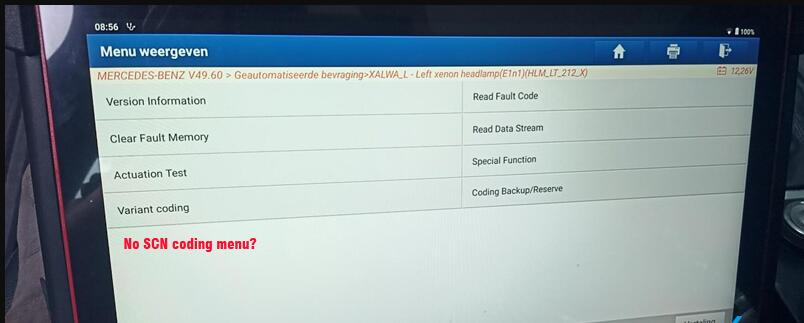
After configuration
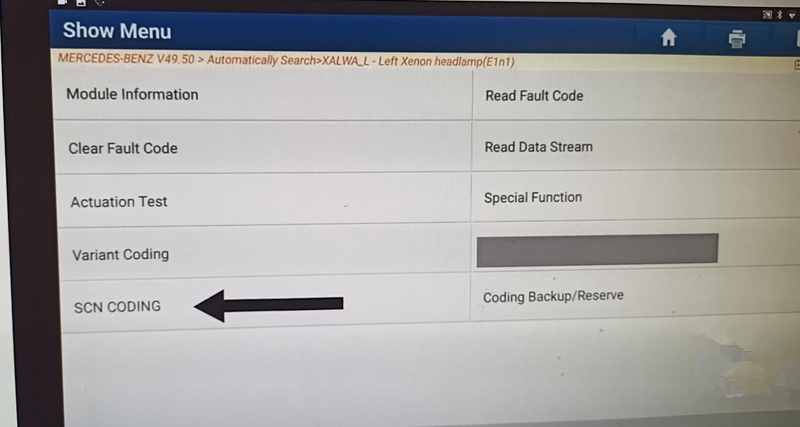
Enable SCN Coding Menu:
Go to Others- Device- File Management – cnlaunch – X431PADV (or X431PADVII) – assets – StdCfg.ini file
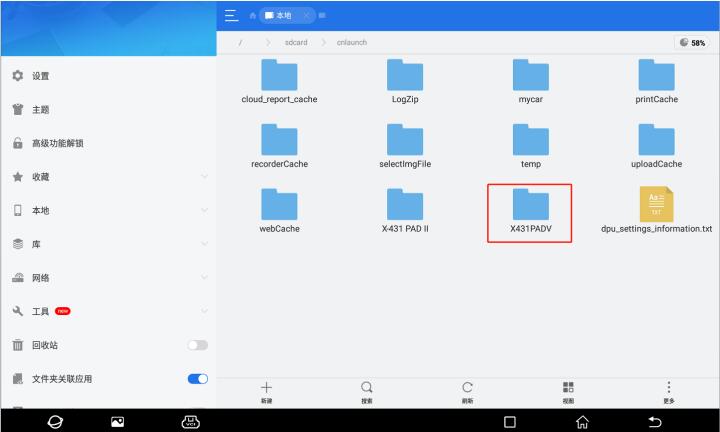
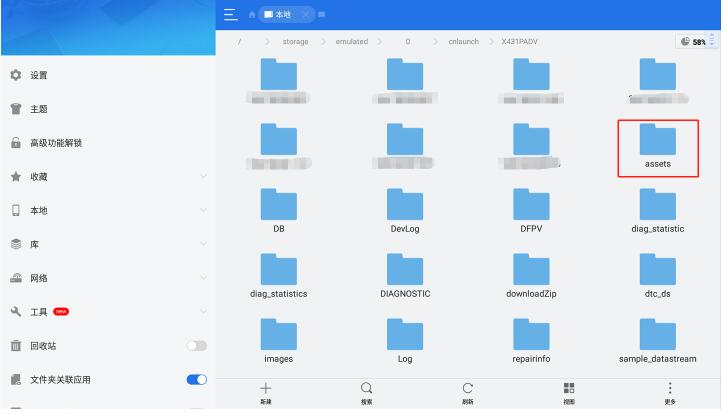
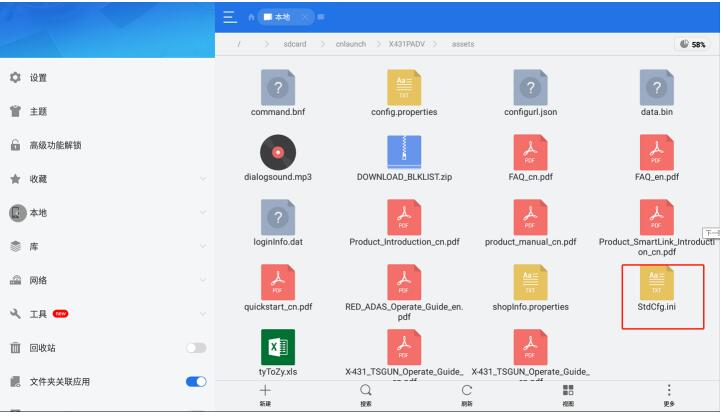
Open StdCfg.ini file in txt format
Edit the txt, search for OnlineFlash and Flash lines, the default value is set to 0 which means current diagnostic software without online programming function. Change OnlineFlash and Flash value to 1 (OnlineFlash1 and Flash1), then save.
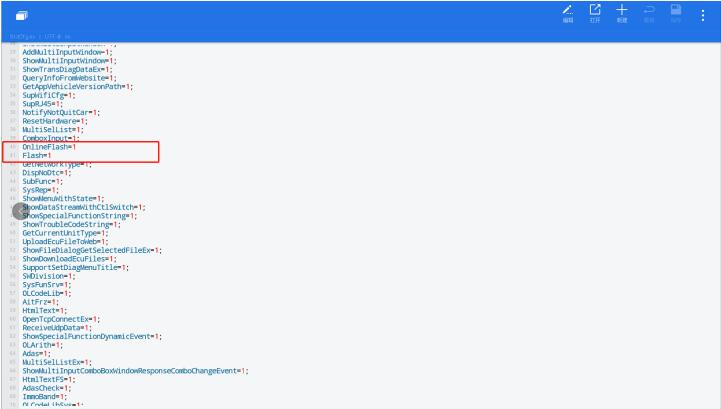
Note:
X431 PAD V/PAD VII online programming is restricted in North American and Spain. The guide above does work in other regions. Overseas SCN coding menu won’t display on Home page, the menu can be found on corresponding diagnosis interfaces.
