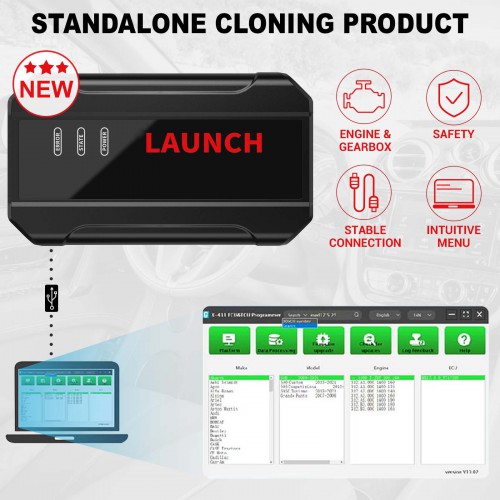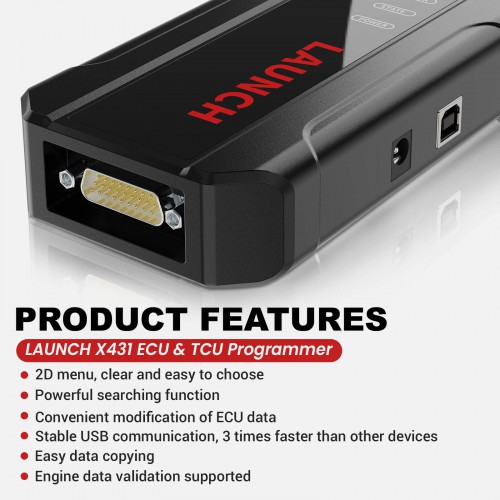MID-YEAR Sale One Year Free Update 2024 Launch X431 ECU & TCU Programmer Standalone PC Version for 2D Menu ECU Data Reading/Writing Supports Checksum Correction, IMMO Off
Item No. SE175
In Stock.
History 576 sold.
Buy Now: US$659.00
Launch X431 ECU Programmer: Launch X431 ECU & TCU Programmer
4 Launch X431 ECU Programmer: Launch X431 ECU & TCU Programmer


US/UK/EU Ship Tax FREE Please Check Here>>>
LAUNCH Update Service Promotion, Up to 40% Off
Looking for a better price or tech support? Please contact:
WhatsApp: +86 18186426016
Email: sales@x431tool.com
LAUNCH Update Service Promotion, Up to 40% Off
Looking for a better price or tech support? Please contact:
WhatsApp: +86 18186426016
Email: sales@x431tool.com
Shipping:
Free Shipping
Express Shipping Service
Estimated delivery time: 3-5 Days.See details »
Weight:
3.3KG
Package:
40.7cm*12.3cm*32.7cm
( Inch: 16.02*4.84*12.87 )
Returns:
Return for refund within 30 days,buyer pays return shipping. Read details »
Related Download Files
Product Description
- LAUNCH X-431 ECU & TCU Programmer 2D Menu ECU Data Reading/Writing supports ECUs data reading & writing quickly, including reading the chip ID and backing up the EEPROM data, backing up the FLASH data, and restoring EEPROM/FLASH data.
- The X-431 ECU & TCU Programmer also supports Data Processing, anti-theft shutdown and file verification.
- One Year Free Update and Multi-Languages Supported
Before purchasing, please read the Car support list of your device, and instructions for use please check.

Features:
1. 2D menu, clear and easy to choose
2. Powerful search function
3. Convenient modification of ECU data
4. USB communication, with a speed more than three times that of Android devices, making it more stable
5. Easy to copy data
6. Support engine data validation function
7. One year free update.
* Software download link: https://en.cnlaunch.com/download
* For support, you can download and install to check the program is whether you need (no need product connect): https://en.cnlaunch.com/products-detail/i-243.html#pro_download
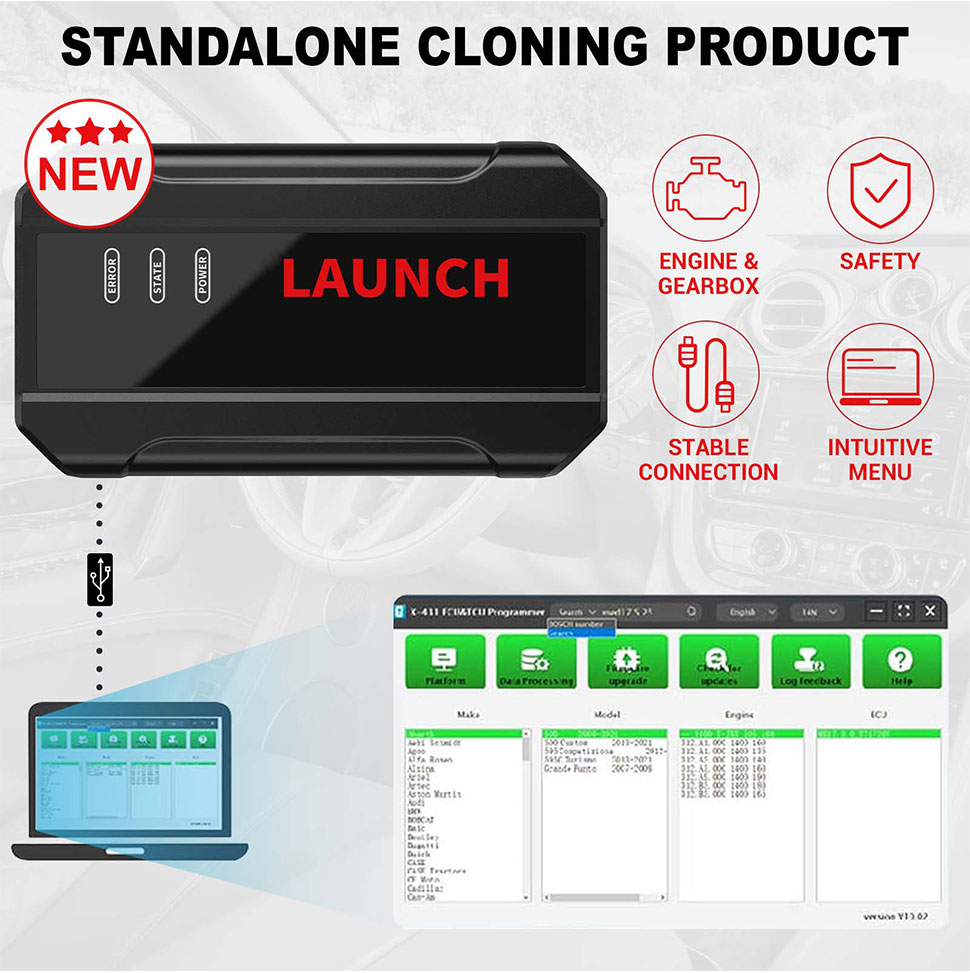
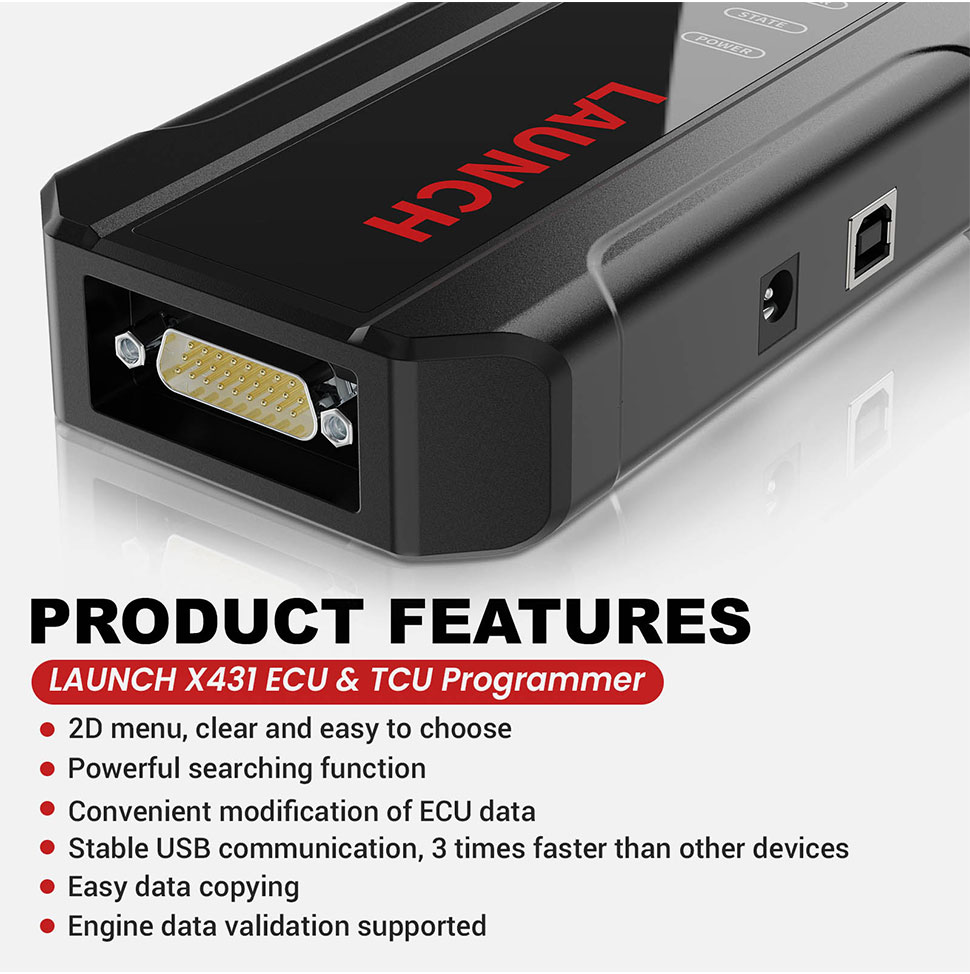
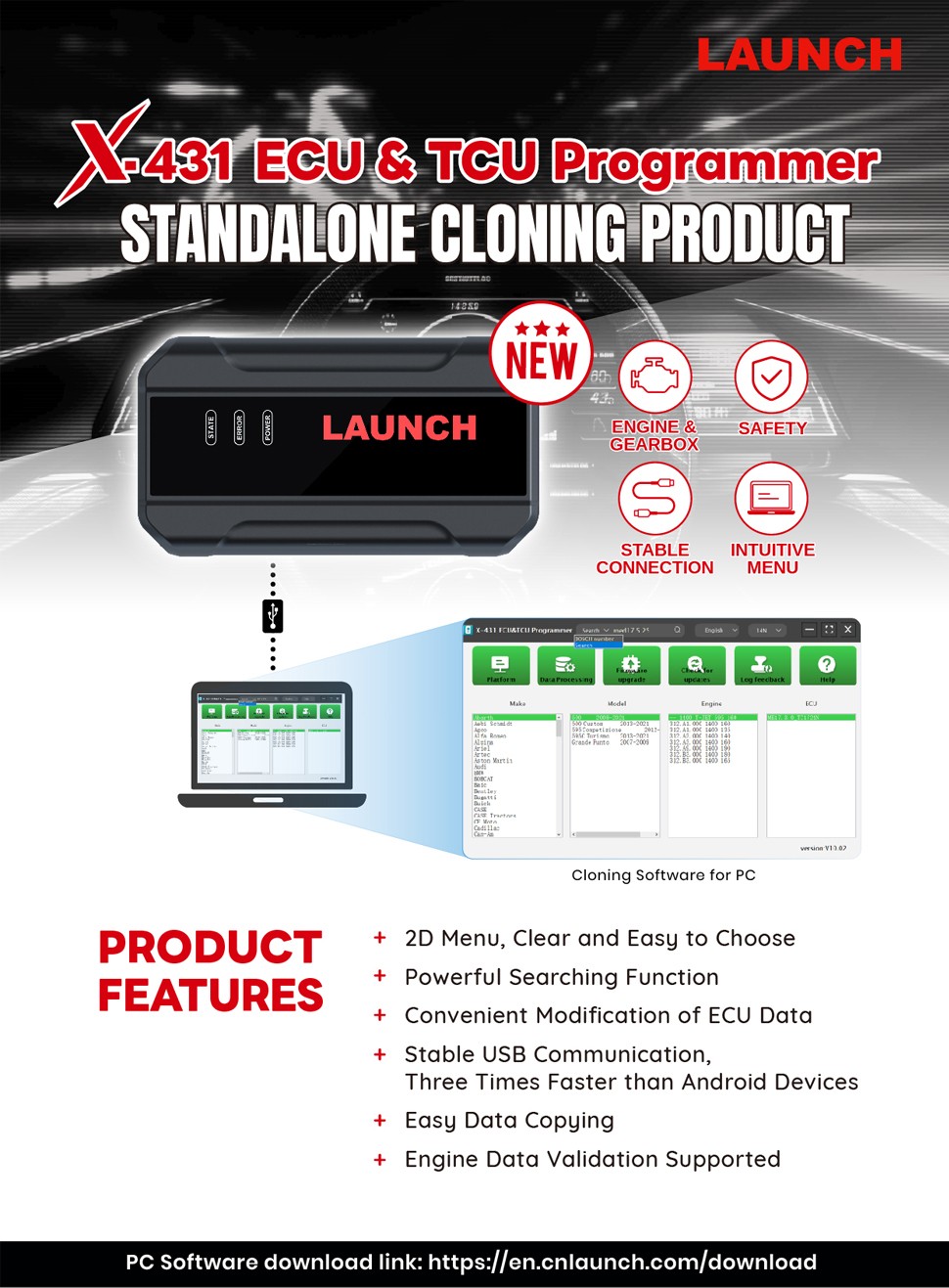
PC Software Description:
Firstly, connect the X-431 ECU&TCU Programmer to the computer with a hole wire. Then, click to enter the software. The serial number will be automatically recognized from the X-431 ECU&TCU Programmer, and the activation code needs to be obtained from the envelope bar of the X-431 ECU&TCU Programmer. Click [Activate] to activate (only activate once, no need to activate again later), as shown in Figure 1. Without connection, you cannot access the software, as shown in Figure 2.
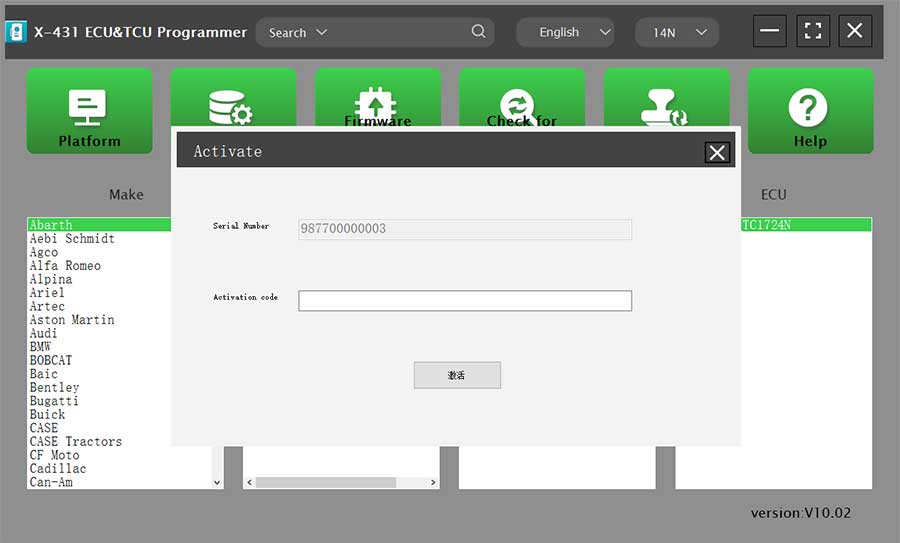

I.ECU Data Reading/Writing
1. Obtain the related ECU.
(1) Method 1: Obtain the desired ECU type through brand > model > engine > ECU in turn, as shown in Figure 3.
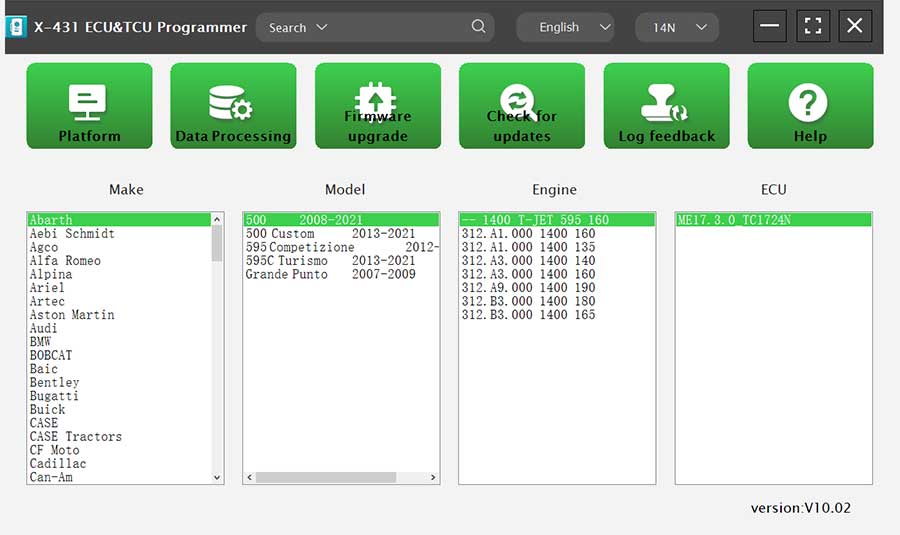
(2) Method 2: Query the desired ECU by entering a value in the search box. The search categories includeBosch number and Search, as shown in Figure 4. For example, search for the MED17.5.25 engine by Search, as shown in Figure 5.
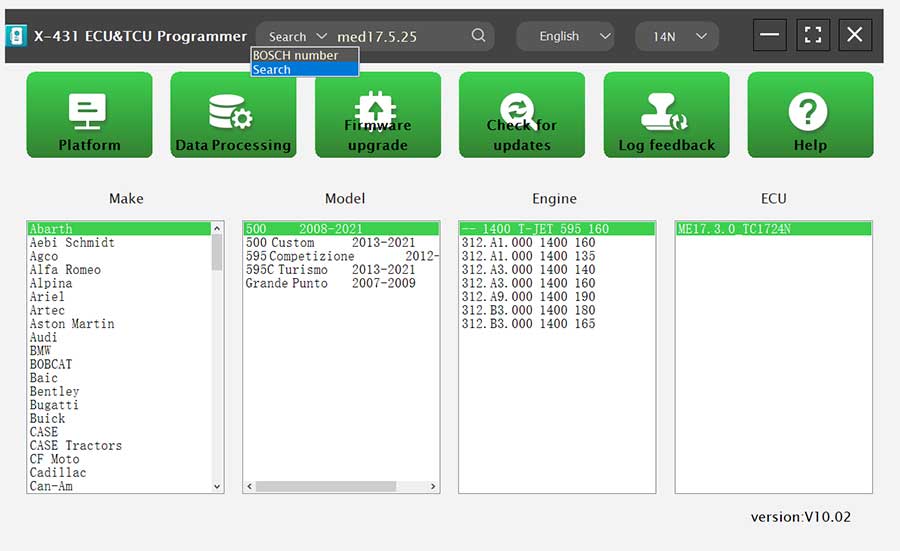
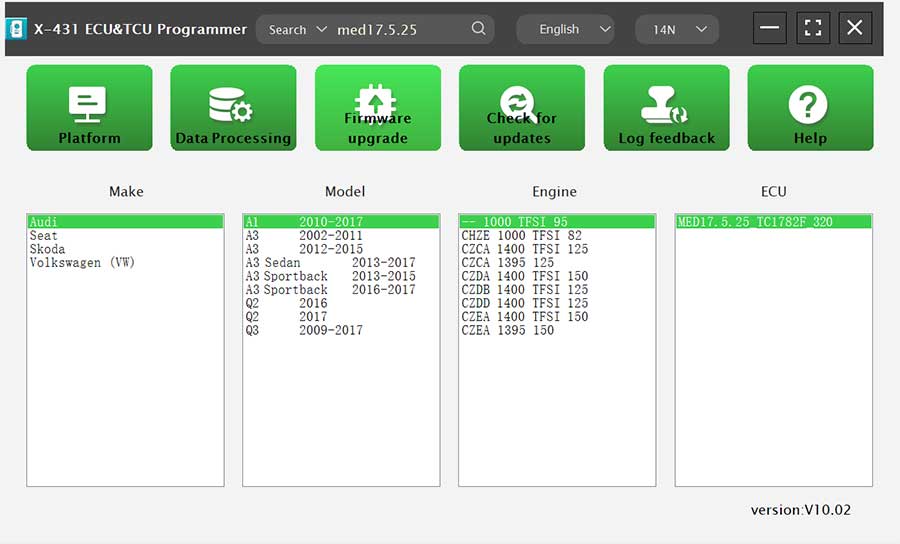
2. Click [Direct Connection Diagram] to obtain the ECU connection diagram, as shown in Figure 6.
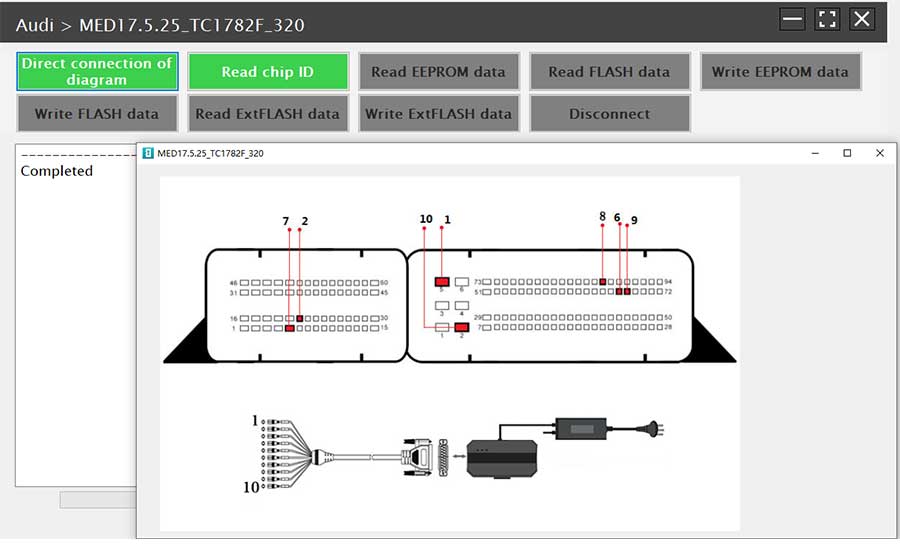
3. Connection: Connect the ECU and PCBOX according to the information provided in the connection diagram. The physical connection diagram of MED17.5.25 (using the BENCH mode line) is shown in Figure 7, and the physical connection diagram using the gearbox adapter is shown in Figure 8.


4. Read the chip ID, as shown in Figure 9.
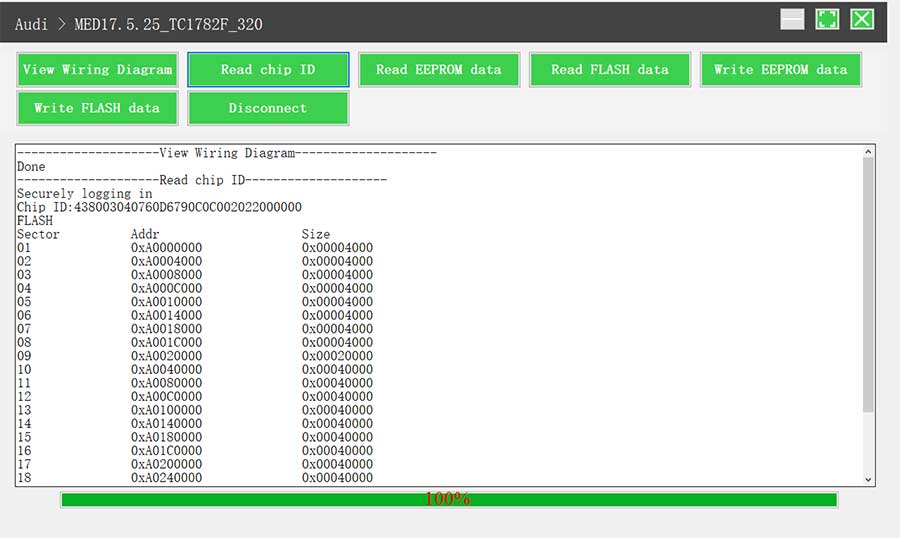
5. Back up the EEPROM data and save it, as shown in Figure 10 (the figure shows the save page of the read data).
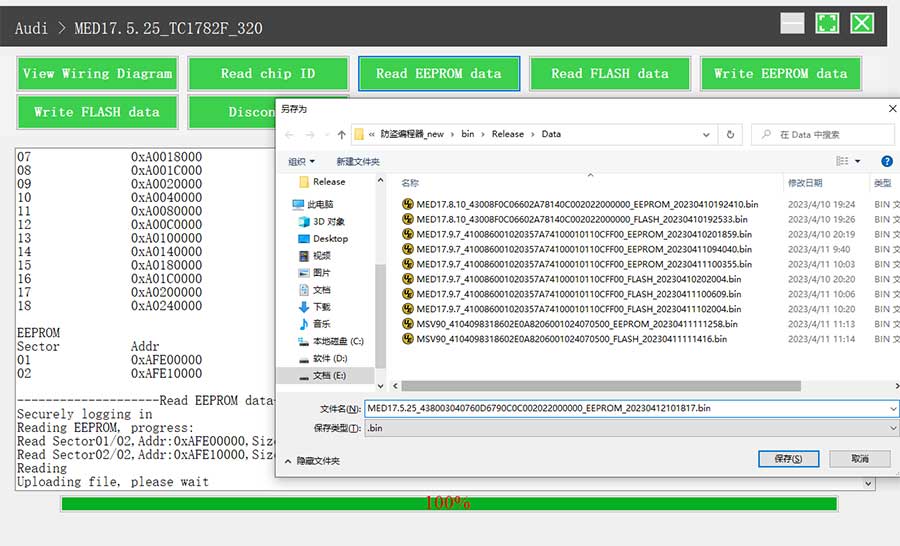
6. Back up the FLASH data and save it, as shown in Figure 11 (the figure shows the process of reading FLASH data).
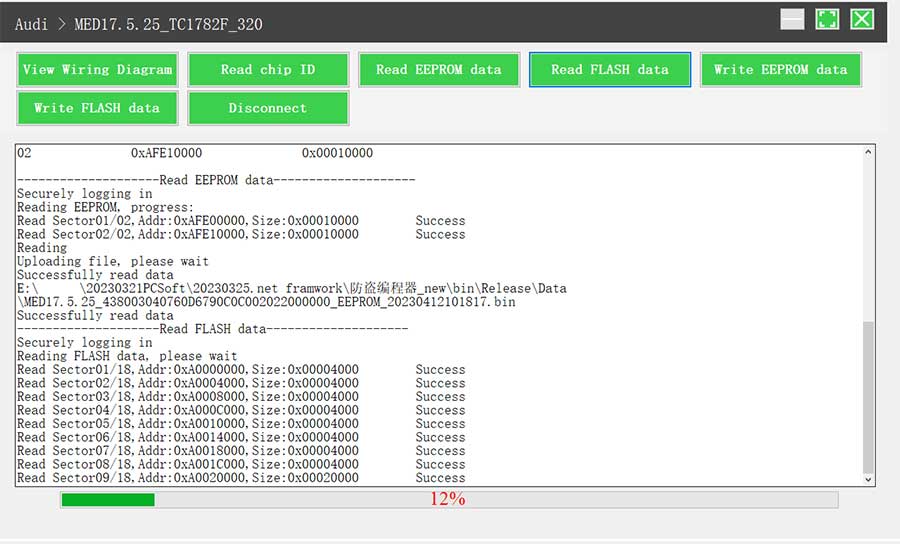
7. Restore EEPROM/FLASH data, as shown in Figure 12 (the figure shows the file selection page).
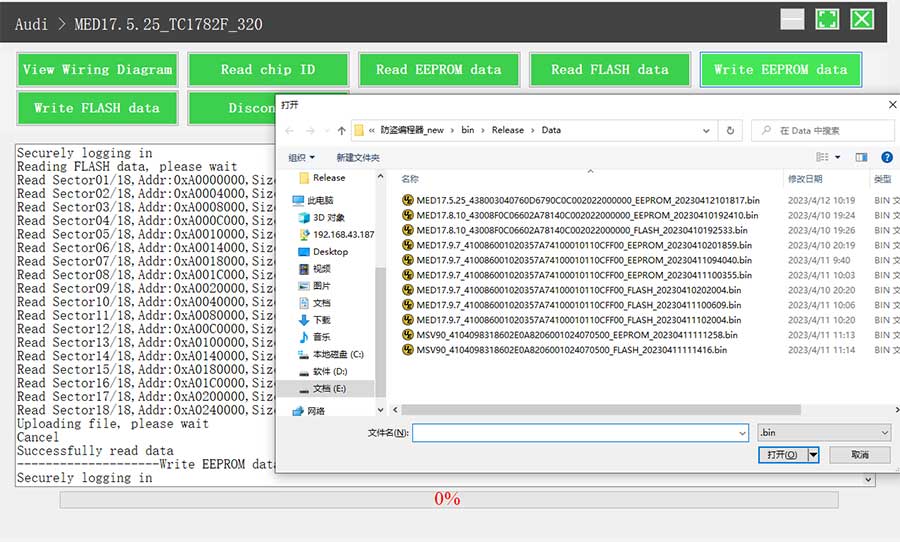
II. Data Processing
1. Click the [Data Processing] button on the main page, as shown in Figure 13, and select [IMMO Off and File Verification] ([DTC Shield] is not currently supported), as shown in Figure 14.
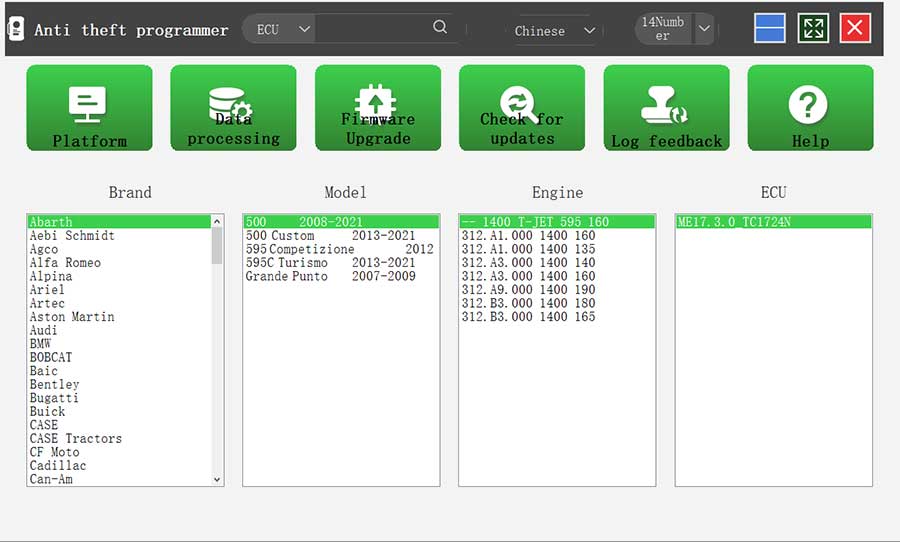
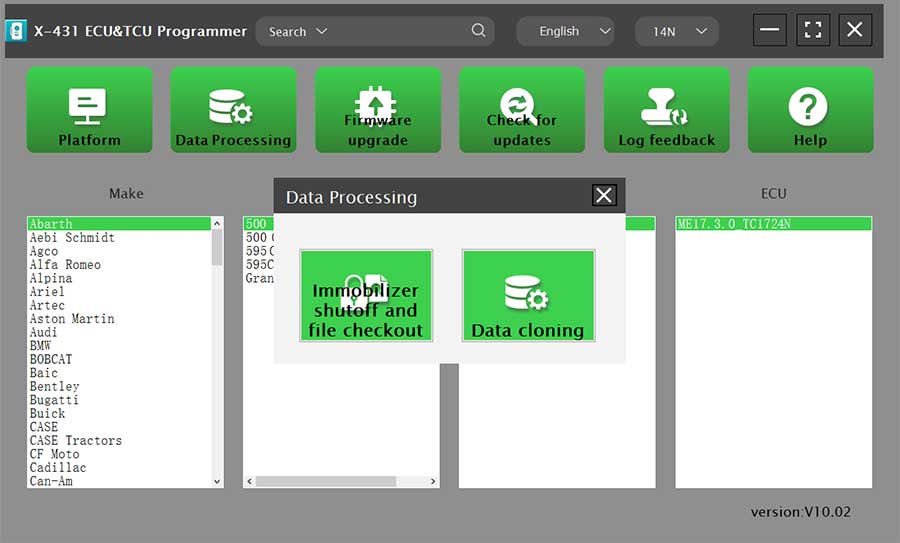
2. File verification and IMMO off (process: select file > connect network to obtain > save file), as shown in Figure 15.
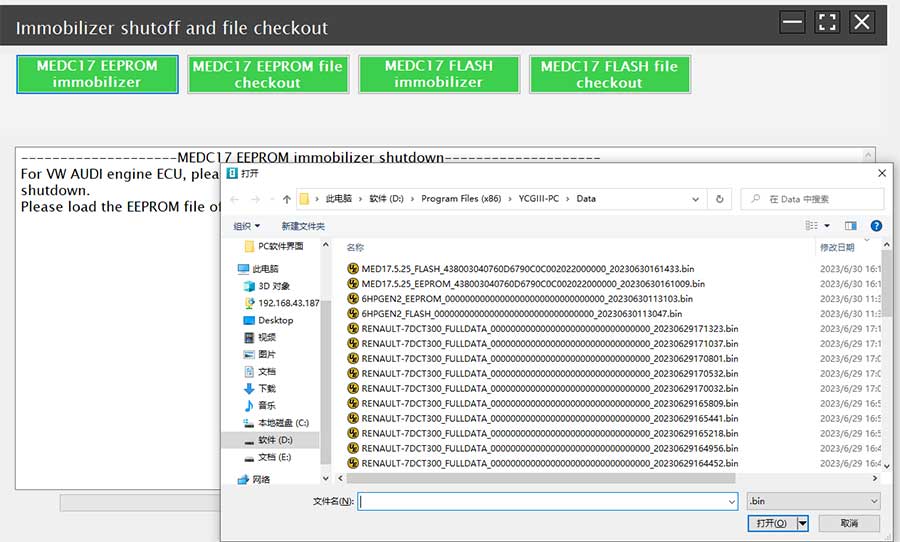
Support list June 2023:
| ECU Name | ECU Type | ECU Brand | FLEX |
| EDC16XX | ECM | Bosch | Support |
| EDC17XX | ECM | Bosch | Support |
| MD1CSXXX | ECM | Bosch | Support |
| MD1CPXXX | ECM | Bosch | Support |
| ME17.X.X | ECM | Bosch | Support |
| MED17.X.X | ECM | Bosch | Support |
| MED9.X.X | ECM | Bosch | Support |
| MEV17.X.X | ECM | Bosch | Support |
| MEVD17.X.X | ECM | Bosch | Support |
| MG1CSXXX | ECM | Bosch | Support |
| MG1CPXXX | ECM | Bosch | Support |
| MSDXX | ECM | Continental/SIEMENS | Support |
| MSVXX | ECM | Continental/SIEMENS | Support |
| SDIX | ECM | Continental | Support |
| GM EXX/TXX | ECM | DELCO | Support |
| SIM271XX | ECM | Continental | Support |
| SIMOS12.X | ECM | Continental | Support |
| SIMOS8.X | ECM | Continental | Support |
| SIMOS-PCR2.X | ECM | Continental | Support |
| 6HPXX | TCM | ZF | Support |
| 8HPXX | TCM | ZF | Support |
| 7DCT300 | TCM | ZF | Support |
| 9G Tronic | TCM | Bosch | Support |
| ALXXX | TCM | ZF | Support |
| TCXX | TCM | Bosch | Support |
| DPS6/DC4 | TCM | GETRAG | Support |
| DKG | TCM | GETRAG | Support |
| DLXXX | TCM | Temic | Support |
| DQXXX | TCM | Temic | Support |
| MPS6 | TCM | GETRAG | Support |
| SPS6 | TCM | GETRAG | Support |
| VGSX | TCM | GETRAG | Support |
| VL381 | TCM | Temic | Support |
| GM 6TXX/6LXX | TCM | DELCO | Support |
| MEDG17.9.8 | TCM | Bosch | Support |
| MEG17.9.2 | TCM | Bosch | Support |
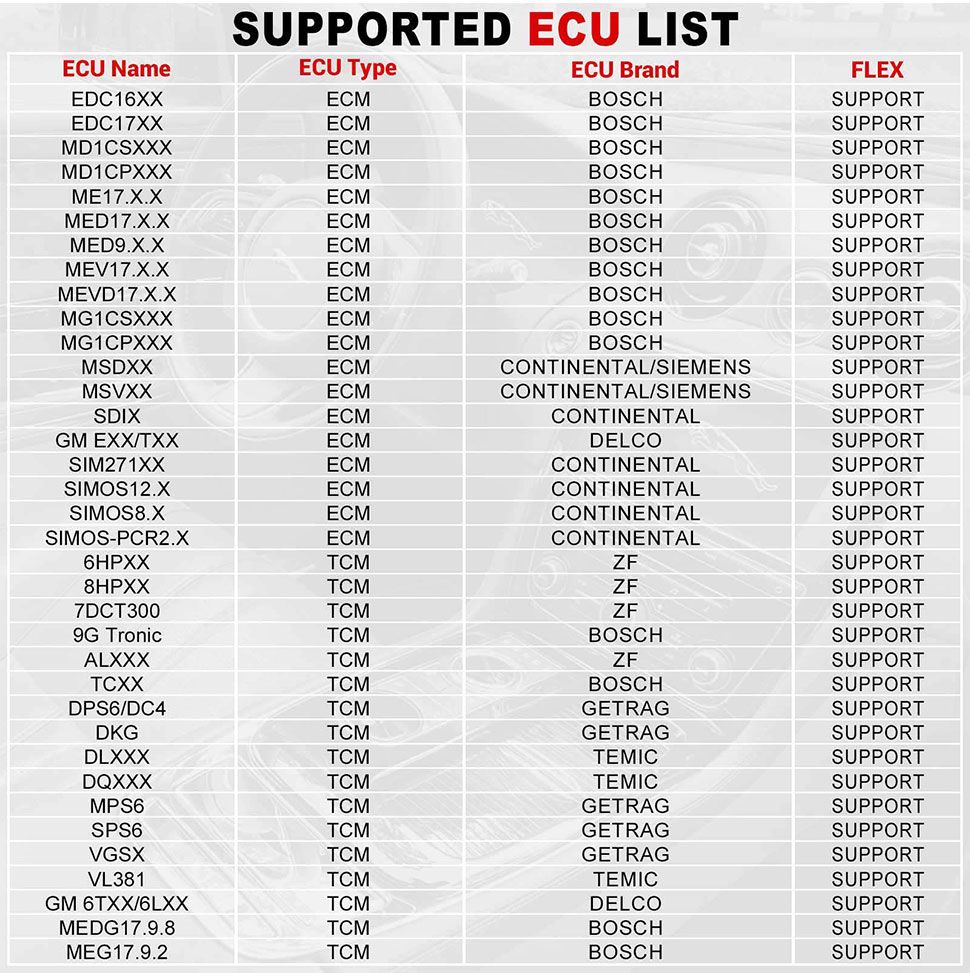
Package Includes:
1pc x the host
1pc x jumper
1pc x MCU cable
1pc x EU adapter
1pc x US adapter
1pc x power supply cable
1pc x USB cable
Contact Information:
Email: sales@x431tool.com
Whatsapp: +86 18186426016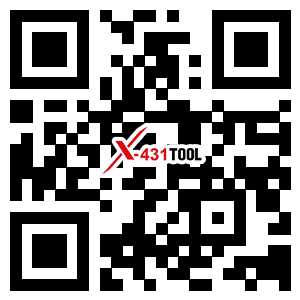
Scan x431tool.com QR code to order anywhere and anytime by mobile phone
Videos
X431 ECU TCU Programmer Volkswagen DQ200 Gearbox Clone
X431 ECU Programmer Clone Volkswagen ECU
Technical Service
How to use Launch ECU TCU Programmer PC Software?1. Connect the ECU Programmer to the computer using a cable, run PC software.
2. The serial number will be automatically recognized from the ECU programmer. The activation code needs to be obtained from the envelope of the ECU programmer.
Click [Activation] (only once, no need to activate it again later), as shown in Figure 1
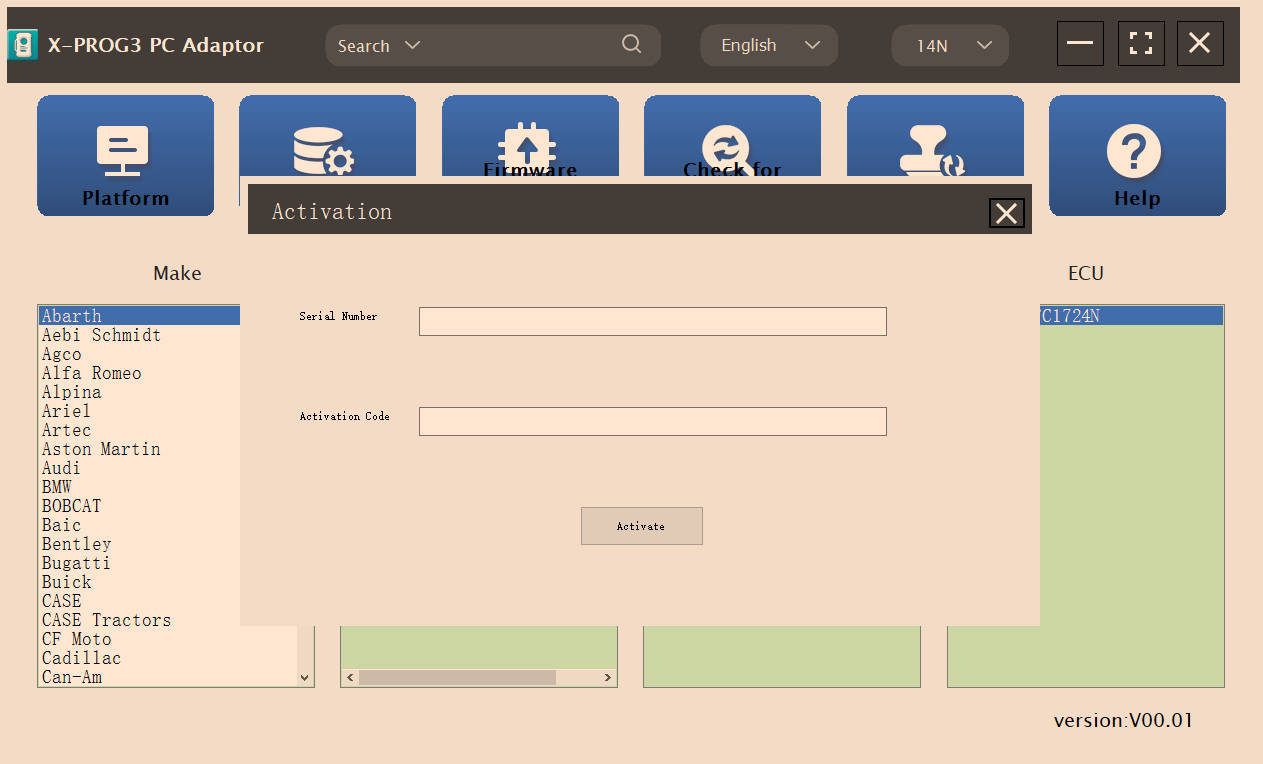
Connection Display:

Read and Write ECU
1. Obtain the related ECU
1) Method 1: Obtain the desired ECU type through brand>model>engine>ECU in turn, as shown in Figure 3.
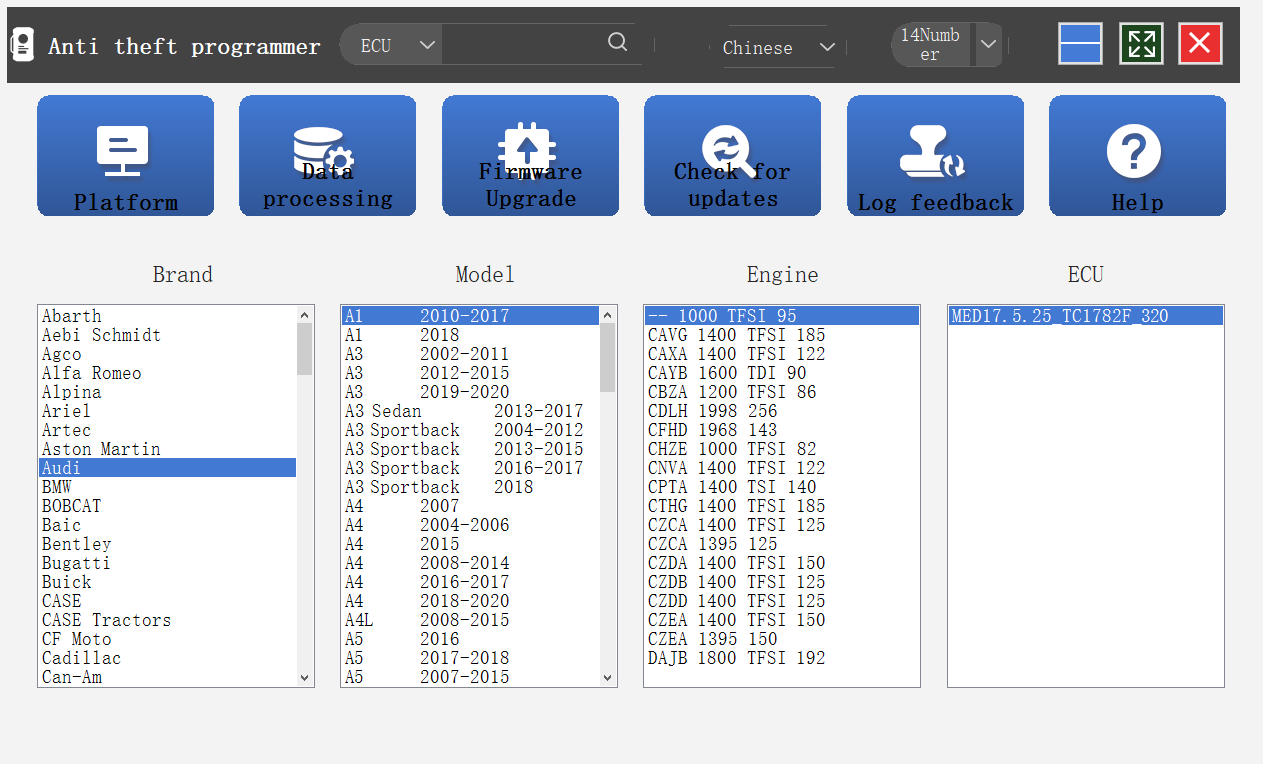
2) Method 2: Query the desired ECU by entering a value in the search box. The search categories include brand, Bosch number and ECU type. For example, search for the MED17.5.25 engine by ECU type, as shown in Figure 4.
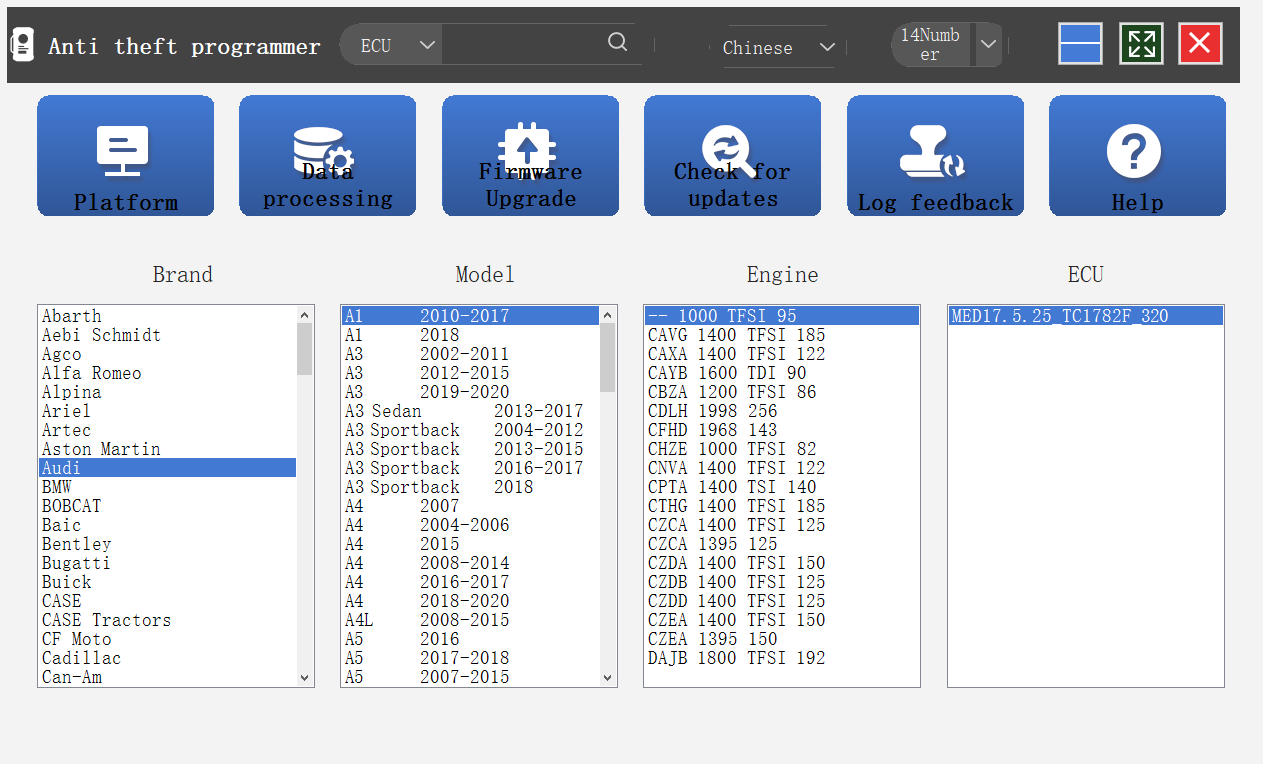
2. Click [Direct Connection Diagram] to obtain the ECU connection diagram
3. Connection: connect the ECU and ECU Programmer according to the information provided in the connection diagram.
4. Read the chip ID
5. Back up the EEPROM data and save it (the figure shows the save page of the read data)
6. Back up the FLASH data and save it (the figure shows the process of reading FLASH data).
7. Restore EEPROM/FLASH data (the figure shows the file selection page)
Data Processing
1. Click the [Data Processing] button on the main page, and select [Immobilizer Shutoff and File Checkout] [Data Cloning] process Volkswagen series and Porsche engine data
2. File verification and anti-theft shutdown (process: select file > connect network to obtain > save file)
Buy more and Save more
Optional parts & accessories
Customers who viewed this item also viewed